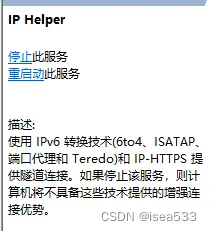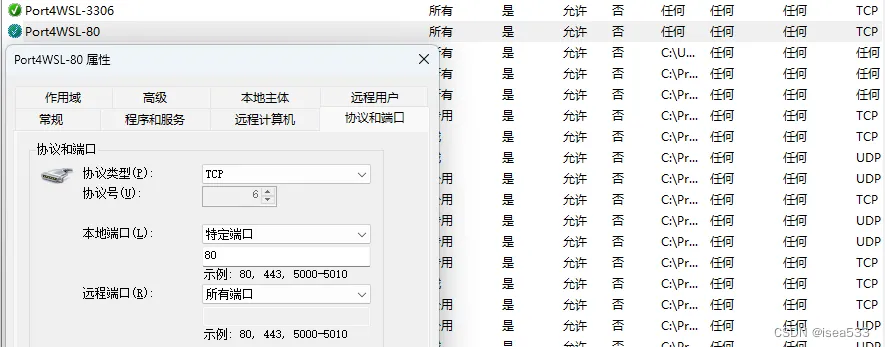参考文档
按照下面的操作步骤进行操作。
1. powershell 支持 sudo
https://github.com/gerardog/gsudo
可以直接下载msi安装:https://github.com/gerardog/gsudo/releases
2. powershell 支持执行脚本
官方文档: PowerShell 执行策略
执行下面的命令:
1
| Set-ExecutionPolicy -ExecutionPolicy RemoteSigned -Scope CurrentUser
|
3. 编写便捷脚本
在 powershell 中执行 code $profile 使用 vscode 打开配置文件,输入下面的脚本:
1
2
3
4
5
6
7
8
9
10
11
12
13
14
15
16
17
18
19
20
21
22
23
24
25
26
27
28
29
30
31
32
33
34
35
36
37
38
39
40
41
42
43
44
45
46
47
48
49
50
51
52
53
| function setWslNetsh {
param (
$Port
)
sudo netsh interface portproxy add v4tov4 listenport=$Port connectaddress=localhost connectport=$Port listenaddress=192.168.1.100 protocol=tcp
Write-Output "[OK] Port($Port) now is out!"
}
function unsetWslNetsh {
param (
$Port
)
sudo netsh interface portproxy delete v4tov4 listenport=$Port listenaddress=192.168.1.100 protocol=tcp
Write-Output "[OK] Port($Port) now is not out!"
}
Set-Alias wsl-netsh-set setWslNetsh
Set-Alias wsl-netsh-unset unsetWslNetsh
function setFWPort {
param (
$Port
)
$Port4WSL = "Port4WSL-" + $Port
$NetFirewallRule = Get-NetFirewallRule
if (-not $NetFirewallRule.DisplayName.Contains($Port4WSL)) {
sudo New-NetFireWallRule -DisplayName $Port4WSL -Direction Outbound -LocalPort $Port -Action Allow -Protocol TCP
sudo New-NetFireWallRule -DisplayName $Port4WSL -Direction Inbound -LocalPort $Port -Action Allow -Protocol TCP
Write-Output "[OK] New rule for WSL(Port: $Port)!"
}
else {
Write-Output "[X] Rule for WSL(Port: $Port) exists!"
}
}
function unsetFWPort {
param (
$Port
)
$Port4WSL = "Port4WSL-" + $Port
$NetFirewallRule = Get-NetFirewallRule
if (-not $NetFirewallRule.DisplayName.Contains($Port4WSL)) {
Write-Output "[X] Rule for WSL(Port: $Port) not exists!"
}
else {
sudo Remove-NetFireWallRule -DisplayName $Port4WSL
Write-Output "[OK] Rule for WSL(Port: $Port) removed!"
}
}
Set-Alias fw-port-set setFWPort
Set-Alias fw-port-unset unsetFWPort
|
注意!!!
我将 connectaddress 设置为 localhost 而不是 WSL 的 IP 地址,因为默认情况下,转到 localhost 的请求会转发到 WSL。通过这样做,您不需要在每次重新启动计算机时都设置端口转发,因为 WSL 的 IP 地址是动态的。
特别注意: 上面代码中的 listenaddress=192.168.1.100 需要改为你要暴露给外部使用的IP地址(网卡的IP),切记不要使用 0.0.0.0 或者 *,使用这两种方式时,一开始能正常使用,当你WSL2中的服务,如Docker容器关闭后,再次启动的时候就会提示端口已被占用。此时想要解决,需要先从 服务 中关闭下面的 IP Helper 服务:
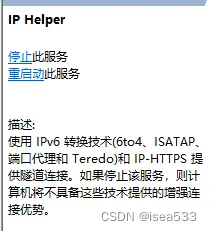
经过验证,当绑定为网卡的具体IP时,容器重启也不会有端口占用的问题。
4. 验证效果
4.1 打开新的 powershell,使用下面的命令验证
1
2
3
4
|
wsl-netsh-set 80
fw-port-set 80
|
4.2 使用下面命令查看转发的端口
1
2
3
4
5
6
7
8
| > netsh interface portproxy show all
侦听 ipv4: 连接到 ipv4:
地址 端口 地址 端口
--------------- ---------- --------------- ----------
0.0.0.0 8888 localhost 8888
* 80 localhost 80
* 3306 localhost 3306
|
4.3 查看防火墙
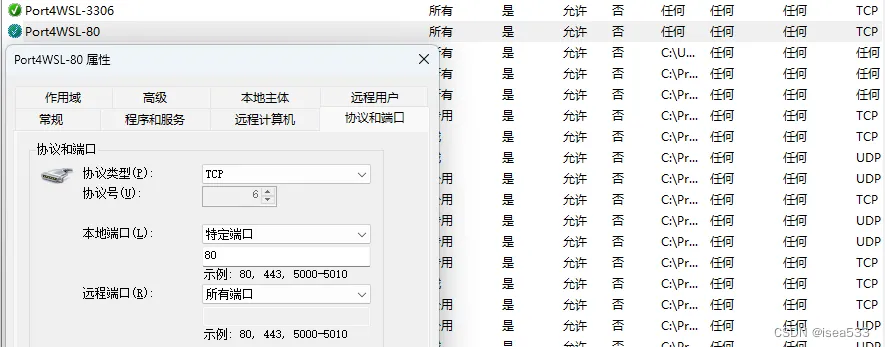
4.4 通过IP访问进行测试
没有暴露前,WSL的本地服务只能通过localhost和127.0.0.1进行访问,此时你可以通过自己的电脑IP访问,也可以从其他设备访问。从其他设备访问。